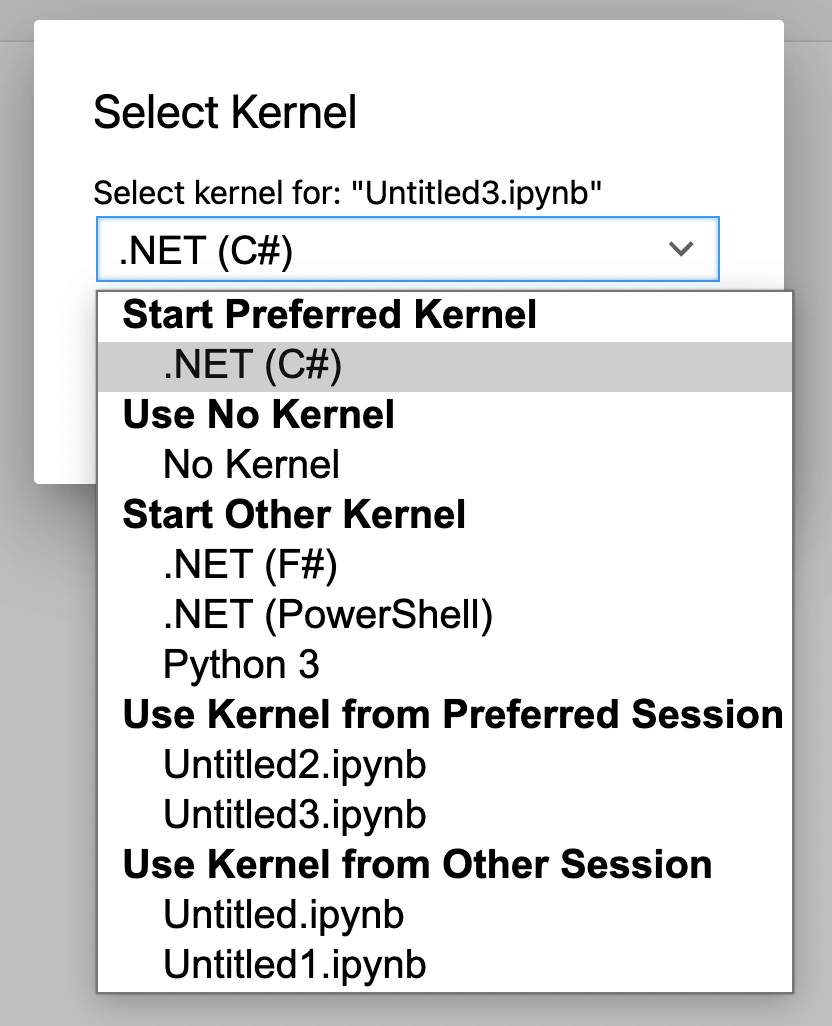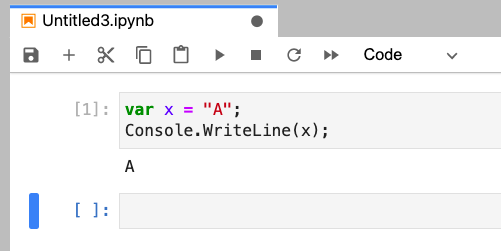Python
Python 배우기 좋은 사이트
Python (on ubuntu)
pyenv, virtualenv, autoenv
general
bash
# python 설치 시 발생하는 문제를 해결하기 위해 사전 패키지 설치
$ sudo apt-get install -y make build-essential libssl-dev zlib1g-dev libbz2-dev \
libreadline-dev libsqlite3-dev wget curl llvm libncurses5-dev libncursesw5-dev \
xz-utils tk-devpyenv
python version management
bash
$ git clone https://github.com/pyenv/pyenv.git ~/.pyenv
$ echo 'export PYENV_ROOT="$HOME/.pyenv"' >> ~/.bash_profile
$ echo 'export PATH="$PYENV_ROOT/bin:$PATH"' >> ~/.bash_profile
$ echo 'eval "$(pyenv init -)"' >> ~/.bash_profile
$ source ~/.bash_profile
$ pyenv versions
# 필요한 버전 설치
$ pyenv install --list
$ pyenv install 3.9.0
$ pyenv shell 3.9.0
$ python -Vvirtualenv
설정 파일 및 환경 변수를 pyenv 와 함께 관리하기 위해...
bash
$ git clone https://github.com/yyuu/pyenv-virtualenv.git ~/.pyenv/plugins/pyenv-virtualenv
$ echo 'eval "$(pyenv virtualenv-init -)"' >> ~/.bash_profile
$ source ~/.bash_profile
# 테스트 환경 만들기
$ pyenv virtualenv 3.9.0 test-env
$ pyenv versions
$ pyenv activate test-env
$ pyenv deactivateautoenv
특정 디렉토리로 들어가면 자동을 개발환경 전환 되도록...
bash
$ git clone git://github.com/kennethreitz/autoenv.git ~/.autoenv
$ echo 'source ~/.autoenv/activate.sh' >> ~/.bash_profile
$ source ~/.bash_profile
$ mkdir test-dir && cd test-dir
$ touch .env
$ echo "pyenv activate test-env" > .env
$ cd test-dirTIP
cd ~과 같이 홈 디렉토리에 진입할 경우 가상환경을 해제하기 위해서는 홈 디렉토리에.env파일을 만들고 아래와 같이 해서 홈 디렉토리로 가면 해제되도록 한다.
bash
$ echo "pyenv deactivate" >> .envTip
- 작업디렉토리 변경 및 이동
- realpath() : 심볼릭 링크등의 실제경로
- abspath() : 절대경로
python
import os
os.path.realpath(__file__)
os.path.abspath(__file__)
os.getcwd()
os.listdir(os.getcwd())
os.chdir("workspace")
os.system("git clone https://temp.shockz.io/shockz/temp.git")- jupyter notebook 확장 설치
bash
$ pip install jupyter_contrib_nbextensions # nbextensions 설치
$ jupyter contrib nbextension install --user # 사용 설정2020-12-05 기준 설치한 확장
Code prettify, Codefolding, contrib_nbextensions_help_item, ExecuteTime, Hide input all, jupyter-js-widgets/extension, Nbextensions dashboard tab, Nbextensions edit menu item, Python Markdown, Variable Inspector
jupyter lab docker-compose
docker-compose.ymlwithout config file path
docker
version: '3'
services:
jupyter:
image: ufoym/deepo:all-cpu
volumes:
- /home/shockz/docker/deepo/data:/data
- /home/shockz/docker/deepo/config:/config
ipc: host
ports:
- "8888:8888"
- "6006-6015:6006-6015"
restart: unless-stopped
entrypoint: sh -c 'jupyter lab --no-browser --ip=0.0.0.0 --allow-root --NotebookApp.token= --notebook-dir /data'- config file generation
bash
$ docker-compose exec jupyter bash
jupyter$ jupyter lab --generate-config- jupyter password generation
python
from notebook.auth import passwd
passwd('password', 'sha1')jupyter_notebook_config.py
python
c = get_config()
c.NotebookApp.password = 'hashed password'docker-compose.ymlwith config file path
docker
version: '3'
services:
jupyter:
image: ufoym/deepo:all-cpu
volumes:
- /home/shockz/docker/deepo/data:/data
- /home/shockz/docker/deepo/config:/config
ipc: host
ports:
- "8888:8888"
- "6006-6015:6006-6015"
restart: unless-stopped
entrypoint: sh -c 'jupyter lab --no-browser --ip=0.0.0.0 --allow-root --NotebookApp.token= --notebook-dir /data --config /config/jupyter_notebook_config.py'- jupyterlab synology nas reverse proxy 설정 시 웹소켓 관련 헤더 추가가 필요함
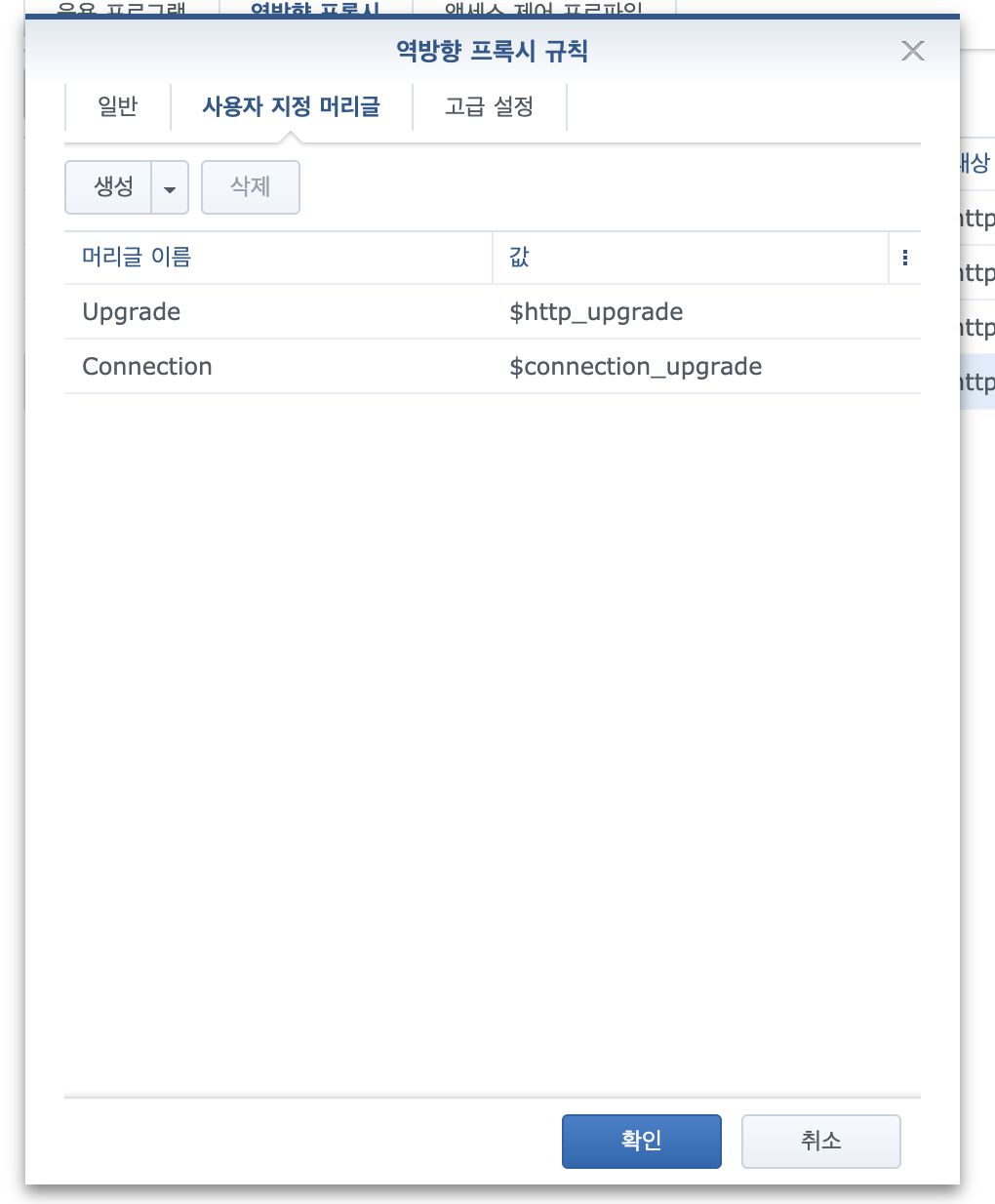
jupyter lab docker image 에 dotnet interactive 추가하기
- jupyter 커널에 .net 추가를 위해 .net interactive 설치 방법
- docker file 수정
docker
FROM ufoym/deepo:all-cpu
ARG DEBIAN_FRONTEND=noninteractive
RUN wget https://packages.microsoft.com/config/ubuntu/18.04/packages-microsoft-prod.deb -O packages-microsoft-prod.deb && \
dpkg -i packages-microsoft-prod.deb && \
apt-get install -y apt-transport-https && \
apt-get update && \
apt-get install -y dotnet-sdk-5.0 && \
apt-get install -y aspnetcore-runtime-5.0 && \
dotnet tool install -g Microsoft.dotnet-interactive
ENV PATH "~/.dotnet/tools:/usr/local/bin:/usr/local/sbin:/usr/local/bin:/usr/sbin:/usr/bin:/sbin:/bin"
RUN dotnet interactive jupyter installdocker build -t ghcr.io/shockzinfinity/deepo -f Dockerfile .를 이용하여 빌드 후 테스트- ufoym/deepo:all-cpu 를 컨테이너 화 해서 dotnet interactive 를 설치하더라도 경로 문제로 인해 jupyter kernel restart 가 되지 않기 때문에 별도의 Dockerfile 을 만들어서 빌드
- jupyter lab 컨테이너를 올릴 서버에서는 docker-compose.yml 로 컨테이너 화
docker
version: '3'
services:
jupyter:
image: ghcr.io/shockzinfinity/deepo:latest
volumes:
- /home/shockz/docker/deepo/data:/data
- /home/shockz/docker/deepo/config:/config
ipc: host
ports:
- "8888:8888"
- "6006-6015:6006-6015"
restart: unless-stopped
entrypoint: sh -c 'jupyter lab --no-browser --ip=0.0.0.0 --allow-root --NotebookApp.token= --notebook-dir /data --config /config/jupyter_notebook_config.py'- kernel list 확인
bash
$ docker-compose up -d
$ docker-compose exec jupyter bash
# in container
$ jupyter kernelspec list
Available kernels:
.net-csharp /root/.local/share/jupyter/kernels/.net-csharp
.net-fsharp /root/.local/share/jupyter/kernels/.net-fsharp
.net-powershell /root/.local/share/jupyter/kernels/.net-powershell
python3 /usr/local/share/jupyter/kernels/python3